
VRangeSync Software : Example
Information on how to use VRangeSync
Include and example feature
Supported Unix/linux & Windows OS distribution
Howto - install it system-wide
VRangesync 'mode' setting
'Mode' Example
Advanced Filtering Feature
An alternative output directory
Vrangesync 'Differential+Incremental' Complete Backup
Delta Transfer
Sparse file
An alternative logfile
An alternative datalocation to keep log & filelist if filesystem go into 'read-only'
Copy files with ACLs (Access Control Lists)
###################################################################
For manual and information on how to use the software,
$ ./vr -h
Retrieve information on status of the software,
$ ./vr --version
Registration
Signup for a free license for your system with an valid email if this is your first time install.
An authcode will send to your email address for verification.
Change 'your@domain.com' to your own email address.
$ ./vr -nec "your@domain.com"
Inspect & update the essential tools
$ ./vr -new
###################################################################
#Include and example feature
# Indicate --include "include.txt"
include.txt contain
path/file2
sample.txt
dir123
path/dir2
*mp4*
sample2rs.txt
# Indicate --exclude "exclude.txt"
exclude.txt contain
path/file
dir456
html.htm
path/dir
*m3u*
EXAMPLE
$ ./vr -i "/home/syncuser/computerwork" -o "/backup/syncuser/computerwork" --exclude "exclude.txt"
###################################################################
Supported OS distribution
Supported OS distribution will run fine out of the box.
-Debian
-Kali Linux( Debian-based Linux distribution)
-Ubuntu( Debian-based Linux distribution)
-Redhat distribution
-Centos,amazonlinux,almalinux ( Redhat-based Linux distribution)
-Fedora
-Opensuse
-Gentoo
-Voidlinux
-Alpinelinux
-Windows 10 and above(WSL installed)
-Other distrbutions that are not mention, result will vary and may not works.
###################################################################
Howto - install it system-wide
If you have 'root' priviledge, install it system-wide.
Every user can start vrangesync from anywhere on the same system and get their own vrangesync profile.
$ ln -s "/home/vrangesync/vr" /usr/bin/vr
You can start vrangesync from anywhere
$ cd /tmp
$ vr -i "/path/to/src/vm.img" -o "/backup/to/dir/"
###################################################################
VRangesync setting for 'mode'. A total of 7 type of 'mode' to choose from.
---------------------------------
--mode "complete"
---------------------------------
Direct File/Directory_mirror transfer to destination ; What this mean is source and destination get identical file & dir list at the end of transfer.
---------------------------------
--mode "list"
---------------------------------
Generate a list of difference for the 'source' and 'destination'. A list of new files and directories and deleted files and directories for you to look through. Very similar to 'dryrun'. It is give you an idea what need to be transfer and delete on the destination.
---------------------------------
--mode "sync"
---------------------------------
'sync' mode is very useful in an event of an interrupted data transfer. For example, your connection get cut off in a middle of transferring a very large file. You can initiate 'sync' mode to start from the previous generated filelist instead of generate a new filelist & dirlist again. You can also initiate 'sync' mode to start data transfer after review on what are the new changes with 'list' mode.
---------------------------------
--mode "restore"
---------------------------------
'restore' mode is for differential backup. Refer to differential backup for more details.
---------------------------------
--mode "u4"
---------------------------------
'u4' mode - create directories/subdir on destination only
Results:
sync from source to destination
--------
source
--------
dir_1
dir_2
yq.bmp
--------
destination
--------
stardir
moondir
galaxydir
|
|
|
|
v
--------
destination
--------
stardir
moondir
galaxydir
dir_1
dir_2
sync from source to destination
--------
source
--------
dir_1
dir_2
yq.bmp
--------
destination
--------
stardir
moondir
galaxydir
|
|
|
|
v
--------
destination
--------
stardir
moondir
galaxydir
dir_1
dir_2
---------------------------------
--mode "u5"
---------------------------------
'u5' mode - create/overwrite file & dir structure on destination; no deletion on destination involved.
it is useful when multiple users contribute files to a central server.
Results:
sync from source to destination
--------
source
--------
dir_1
dir_2
yq.bmp
--------
destination
--------
apple.jpg
pear.png
fruit.gif
|
|
|
|
v
--------
destination
--------
apple.jpg
pear.png
fruit.gif
dir_1
dir_2
yq.bmp
note: inside 'dir_1' and 'dir_2' have files and are sync to destination as well
sync from source to destination
--------
source
--------
dir_1
dir_2
yq.bmp
--------
destination
--------
apple.jpg
pear.png
fruit.gif
|
|
|
|
v
--------
destination
--------
apple.jpg
pear.png
fruit.gif
dir_1
dir_2
yq.bmp
note: inside 'dir_1' and 'dir_2' have files and are sync to destination as well
---------------------------------
--mode "u6"
---------------------------------
'u6' mode - sync files(found in dir ,sub-dir) to 'single level' destination folder only. don't create any directory /sub-directory structure on destination
Results:
--------
source
--------
dir_1/
- file1.png
- file2.png
...
- fileN.png
dir_2/
- fileA.txt
- ...
- fileZ.txt
--------
destination
--------
fruit.gif
|
|
|
|
v
--------
destination
--------
fruit.gif
file1.png
...
fileN.png
fileA.txt
...
fileZ.txt
--------
source
--------
dir_1/
- file1.png
- file2.png
...
- fileN.png
dir_2/
- fileA.txt
- ...
- fileZ.txt
--------
destination
--------
fruit.gif
|
|
|
|
v
--------
destination
--------
fruit.gif
file1.png
...
fileN.png
fileA.txt
...
fileZ.txt
###################################################################
'Mode' Example
* Default setting for 'mode' is : complete (it create a direct mirror of source to destination)
* No need to indicate any passwordfile (-sf "/home/syncuser/pw.txt" or -df "/home/syncuser/pw.txt") if you have setup 'passwordless ssh' to remote machine.
* No need to indicate any ssh port if you are using default port 22 (-sp "22" or -dp "22")
* On ncat, it is recommend to turn on 'ncport'. --ncport, -ncport
An alternative ncat port or a range of ports. An example of a ncport: 6969 ; An example of a range of ncport: 8000-11000
VRangesync will random select a port from a range of ncports. It increase the security against any network sniffer.
* if you use -nc "2"(data scamble using compression algorithm)[no encryption], it is recommend to setup ncat random ports to increase security. An example of a range of ncport: 8000-11000
* Do make sure your firewall have necessary ports open.
* Don't use delta transfer unless you need to copy/sync very very huge file to remote internerserver. It is use to save bandwidth. Delta transfer will make entire operation take longer time to complete.
* Activate 'dryrun mode', indicate --dry "y"
---------------------------------
Your current machine 'directory #A' to Your current machine 'directory #B'
---------------------------------
# Direct File to Destination Directory
$ ./vr -i "/home/syncuser/computerwork/img.vmk" -o "/backup/syncuser/computerwork"
# Direct mirror Directory to Destination Directory
$ ./vr -i "/home/syncuser/computerwork" -o "/backup/syncuser/computerwork"
# Direct Transfer as a 'whole directory'(foldercopy) to Destination Directory(rather than mirror)
$ ./vr -i "/home/syncuser/netcomputerwork" -o "/backup/syncuser/computerwork" -fc "y"
Result: /backup/syncuser/computerwork/netcomputerwork
# Deltacopy Direct Transfer to Destination Directory;
# It is possible to do deltacopy(transfer changes only, no need transfer whole file; save bandwidth; take longer time as it use 'checksum') even transfer do not involved any remote server
# Following will split largefile(20GB)[example] into chunksize of '500M' and sync new changes only.
$ ./vr -i "/home/syncuser/computerwork/img.vmk" -o "/backup/syncuser/computerwork" --deltacopy "500M"
---------------------------------
Your machine to Remote machine
---------------------------------
1) Default transport mode is 'ssh' and a minimum password file is required. No password prompt allowed.
* No need to indicate any passwordfile (-sf "/home/syncuser/pw.txt" or -df "/home/syncuser/pw.txt") if you have setup 'passwordless ssh' to remote machine.
* No need to indicate any ssh port if you are using default port 22 (-sp "22" or -dp "22")
2) Activate ncat , indicate: -nc "1" (encryption using openssl) OR -nc "2"(data scamble using compression algorithm)[no encryption] and ALWAYS use custom ncat port -ncport "portnumber"
* On ncat, it is recommend to turn on 'ncport'. --ncport, -ncport
An alternative ncat port or a range of ports. An example of a ncport: 6969 ; An example of a range of ncport: 8000-11000
VRangesync will random select a port from a range of ncports. It increase the security against any network sniffer.
* if you use -nc "2"(data scamble using compression algorithm)[no encryption], it is recommend to setup ncat random ports to increase security. An example of a range of ncport: 8000-11000
* Do make sure your firewall have necessary ports open.
3) Deltacopy(transfer changes only, no need transfer whole file; save bandwidth; take longer time as it use 'checksum') (on condition that file on 'dest' exist and same filesize as 'src'; eg. --deltacopy "500M"
# Direct File to Destination Directory
$ ./vr -i "/home/syncuser/computerwork/img.vmk" -o "/machineB/computerwork/" -da "root@192.168.1.100" -dp "22" -df "/home/syncuser/pw.txt"
# Direct mirror Directory to Destination Directory
$ ./vr -i "/home/syncuser/computerwork" -o "/machineB/computerwork/" -da "root@192.168.1.100" -dp "22" -df "/home/syncuser/pw.txt"
# Direct Transfer as a 'whole directory'(foldercopy) to Destination Directory(rather than mirror)
$ ./vr -i "/home/syncuser/graphicwork" -o "/machineB/computerwork/" -da "root@192.168.1.100" -dp "22" -df "/home/syncuser/pw.txt" -fc "y"
# [ncat] Direct File to Destination Directory; 'passwordless ssh' to remote machine ; destination ssh port 12345; ncat port 7895; Do make sure your firewall have necessary ports open.
$ ./vr -i "/home/syncuser/computerwork/img.vmk" -o "/machineB/computerwork/" -da "root@192.168.1.100" -dp "12345" -nc "1" -ncport "7895"
# [ncat] Direct File to Destination Directory; 'passwordless ssh' to remote machine ; destination ssh port 12345; ncat random ports 8000-11000; Do make sure your firewall have necessary ports open.
$ ./vr -i "/home/syncuser/computerwork/img.vmk" -o "/machineB/computerwork/" -da "root@192.168.1.100" -dp "12345" -nc "1" -ncport "8000-11000"
# Deltacopy Direct Transfer to Destination Directory;
# 'passwordless ssh' to remote machine; destination ssh port '12345'
# Following will split largefile(20GB)[example] into chunksize of '500M' and sync new changes only.
$ ./vr -i "/home/syncuser/computerwork/img.vmk" -o "/machineB/computerwork/" -da "root@192.168.1.100" -dp "12345" --deltacopy "500M"
---------------------------------
Remote Machine to Your current machine
---------------------------------
1) default transport mode is 'ssh' and a minimum password file is required. No password prompt allowed.
2) activate ncat , indicate: -nc "1" (encryption using openssl) OR -nc "2"(data scamble using compression algorithm) and ALWAYS use custom ncat port -ncport "portnumber"
3) deltacopy(transfer changes only, no need transfer whole file; save bandwidth; take longer time as it use 'checksum') (on condition that file on 'dest' exist and same filesize as 'src'; eg. --deltacopy "500M"
# Direct File to Destination Directory
$ ./vr -i "/machineA/syncuser/computerwork/img.vmk" -o "/home/syncuser/computerwork/" -sa "root@192.168.1.100" -sp "22" -sf "/home/syncuser/pw.txt"
# Direct mirror Directory to Destination Directory
$ ./vr -i "/machineA/syncuser/computerwork" -o "/home/syncuser/computerwork/" -sa "root@192.168.1.100" -sp "22" -sf "/home/syncuser/pw.txt"
# Direct Transfer as a 'whole directory'(foldercopy) to Destination Directory(rather than mirror)
$ ./vr -i "/machineA/syncuser/graphicwork" -o "/home/syncuser/computerwork/" -sa "root@192.168.1.100" -sp "22" -sf "/home/syncuser/pw.txt" -fc "y"
---------------------------------
Remote Machine #A to Remote Machine #B
---------------------------------
1) default transport mode is 'ssh' and a minimum password file is required. No password prompt allowed.
2) activate ncat , indicate: -nc "1" (encryption using openssl) -nc "2"(data scamble using compression algorithm) and ALWAYS use custom ncat port -ncport "portnumber"
3) deltacopy(transfer changes only, no need transfer whole file; save bandwidth; take longer time as it use 'checksum') (on condition that file on 'dest' exist and same filesize as 'src'; eg. --deltacopy "500M"
# Direct File to Destination Directory
$ ./vr -i "/machineA/syncuser/computerwork/img.vmk" -o "/machineB/syncuser/computerwork/" -sa "root@192.168.1.100" -sp "22" -sf "/home/syncuser/srcpw.txt" -da "root@192.168.1.200" -dp "22" -df "/home/syncuser/pw.txt"
# Direct mirror Directory to Destination Directory
$ ./vr -i "/machineA/syncuser/computerwork" -o "/machineB/syncuser/computerwork/" -sa "root@192.168.1.100" -sp "22" -sf "/home/syncuser/srcpw.txt" -da "root@192.168.1.200" -dp "22" -df "/home/syncuser/pw.txt"
# Direct Transfer as a 'whole directory'(foldercopy) to Destination Directory(rather than mirror)
$ ./vr -i "/machineA/syncuser/graphicwork" -o "/machineB/syncuser/computerwork/" -sa "root@192.168.1.100" -sp "22" -sf "/home/syncuser/srcpw.txt" -da "root@192.168.1.200" -dp "22" -df "/home/syncuser/pw.txt" -fc "y"
###################################################################
Advanced Filtering Feature
# c k M G; c(byte),k(kilobyte),M(megabytes),G,(gigabytes)
transfer file with min. size of 10MB
--qsize "10M"
transfer file with max. size of 1GB
--qsize2 "2G"
transfer file with min. size of 10MB and max. size of 2GB
--qsize "10M" --qsize2 "2G"
==================================================================
Transfer File and directory
# ---------------------------------
# modified time range
# ---------------------------------
# -ct ,-cm (last changed ); -am, -at(last access); -mm, and -mt (last modify)
# ct,cm,am,at,mm,mt
-mt +60 means you are looking for a file modified 60 days ago. (more than 60 days)
-mt -60 means less than 60 days.
-mt 60 If you skip + or – it means exactly 60 days.
# start: find files which are modified 50 or more days ago
--qdate "60mt"
# files which are modified in the last 1 hour ago
--qdate "60mm"
# files which are accessed in the last 1 hour ago
--qdate "60am"
# find files which are accessed 50 days ago
--qdate "50at"
# find files which are modified 50 days ago
--qdate "50mt"
# files which are changed in the last 1 hour ago
--qdate "60cm"
# a range
--qdate "60mt"
--qdate2 "120mt"
# ---------------------------------
# modified date range
# ---------------------------------
at, Bt, ct, mt
a The access time of the file reference
B The birth time of the file reference
c The inode status change time of reference
m The modification time of the file reference
# modifieddate range of the month of March 2011
--qdate "2011-03-01mt"
--qdate2 "2011-04-01mt"
#modified between Jan/1/2007 and Jan/1/2008
--qdate "2007-01-01mt"
--qdate2 "2008-01-01mt"
# Date documentation help
#lower and upper (+ -)
#lower limit search (lower range search)
#upper limit search (upper range search)
# find within range of 2024-01-01 -newermt 2024-02-01
--qdate "2024-01-01mt" --qdate2 "2024-02-01mt"
# modified 2 or more days ago (-mtime +2)(>= 2)
--qdate "2mt"
# modified 2 or less days ago (-mtime -2)(<= 2) --qdate2 "2mt"
# -mtime +0 -mtime -2
--qdate "0mt" --qdate2 "2mt"
# DATE FORMAT
# -newermt '2011-03-01'
--qdate "2011-03-01mt"
# -newermt '2011-03-01' ! -newermt '2011-04-01'
--qdate "2011-03-01mt" --qdate2 "2011-04-01mt"
# following not allow(without issue --qdate)
--qdate2 "2011-04-01mt"
==================================================================
Transfer File and directory owned by the "unixuser"
--quser "unixuser"
Transfer File and directory under "www" group
--qgroup "www"
Transfer File and directory with exact permissions
--qperm "777"
If we specify the mode without any prefixes, it will find files of exact permissions.
If we use "-" prefix with mode, at least the files should have the given permission, not the exact permission.
If we use "/" prefix, either the owner, the group, or other should have permission to the file.
###################################################################
An alternative output directory
New changes are copy/sync to alternative output directory
-aa , --aoutput
$ ./vr -i "/home/syncuser/computerwork" -o "/backup/syncuser/computerwork" -aa "/altbackup/vault"
###################################################################
Vrangesync 'Differential+Incremental' Complete Backup
#-------------------------------------------------------------------------------------
# Introduction to VRangesync 'differential+incremental' Complete backup
#-------------------------------------------------------------------------------------
-Vrangesync 'differential+incremental' generate COMPLETE backup and space-efficient. You can restore from any of the COMPLETE datedbackup.
-it use 'hardlink' to implement 'incremental' feature to save space. File are created once and duplicatedcopy are 'hardlink'.
Space-efficient since 'hardlink-created file' do not take up space.
#-------------------------------------------------------------------------------------
# Why VRangesync 'differential+incremental' backup?
#-------------------------------------------------------------------------------------
1. Easy to restore. Just overwrite destination with any of latest 'differential+incremental' backup(fast and simple).
2. No need to restore through a series of 'snapshot'[traditional method](as many as 20 or more which traditional incremental does. it waste time)
3. It is space-efficient and your storage device's lifespan get extended and live longer.
#-------------------------------------------------------------------------------------
# Scenario : VRangesync 'differential+incremental' backup
#-------------------------------------------------------------------------------------
For example, you have 300GB data need to be backup and want to keep up to 90 days on a 1TB harddisk on daily basis.
Your 1TB harddisk will run out of space on the 4th day.
With VRangesync 'differential+incremental' backup, you can generate COMPLETE backup everyday and not worry of run out of space.
1. VRangesync 'differential+incremental' backup will create a COMPLETE backup on the 1TB harddisk on first run.
It will takeup 300GB out of the 1TB harddisk and your harddisk will have around 600-700GB+ freespace left.
2. Subsequent backup will keep new changes only and not take up another 300GB diskspace on the 1TB harddisk.
3. You can generate as many new COMPLETE backup as you want everyday and keep in your 1TB harddisk.
Do routine spring cleaning when your 1TB harddisk run out of space.
#-------------------------------------------------------------------------------------
# How it works : 'differential+incremental' backup
#-------------------------------------------------------------------------------------
1) Issue '-idd "y"' to activate 'differential+incremental' backup
$ ./vr -i "/home/syncuser/computerwork" -o "/backup" -idd "y"
if it is a new 'differential+incremental' backup
it will create "/backup/home_syncuser_computerwork" & 'DD-MM-YYYY_folder' and start sync
eg. /backup/home_syncuser_computerwork/16-Mar-2025:22:04:09
2) Subsequent new 'differential+incremental' backup
$ ./vr -i "/home/syncuser/computerwork" -o "/backup" -idd "y"
Vrangesync find the latest 'differential+incremental' backup' in '/backup/home_syncuser_computerwork' and start new sync.
Result
-------------------------
it will create something like the following example:
/backup/home_syncuser_computerwork/i16-Mar-2025:22:04:09 (initial complete backup)
/backup/home_syncuser_computerwork/17-Mar-2025:22:04:04 (subsequent backup will use 'hardlink' for unchanged file. it save space.)
/backup/home_syncuser_computerwork/18-Mar-2025:22:04:04
/backup/home_syncuser_computerwork/19-Mar-2025:16:03:35 (newest)
* Initial_complete_backup is indicate with an 'i'. For example, "i16-Mar-2025:22:04:09"
An overview of how it works
--------------------------------------------------
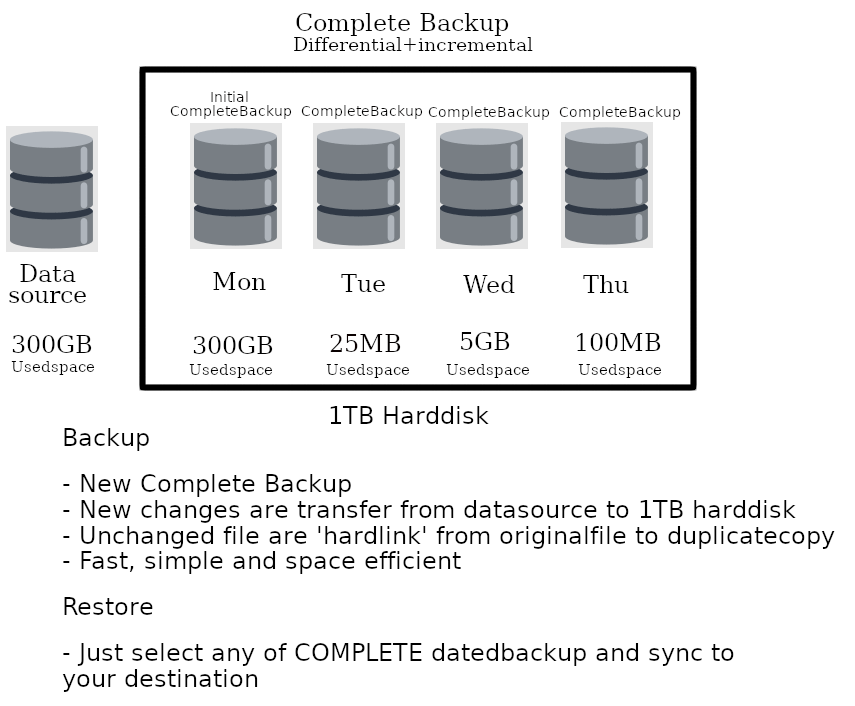
#-----------------------------------
# Howto - restore
#-----------------------------------
-Every Vrangesync 'differential+incremental' is a COMPLETE backup; you can restore from any of the COMPLETE datedbackup.
# Restore to new disk
1) select your desired_dated backup from storagebackup and sync it over to your destination
$ ./vr -i "/backup/home_syncuser_computerwork/16-Mar-2025:22:04:09" -o "/home/syncuser/computerwork"
or
$ ./vr -i "/backup/home_syncuser_computerwork/19-Mar-2025:16:03:35" -o "/home/syncuser/computerwork"
when you sync these 'differential+incremental' backup for restore, it will convert file(which are 'hardlink' in storagebackup)
and create a 'truecopy' on the destination
#-----------------------------------
# Howto - 'differential+incremental' backup - remote_storageserver
#-----------------------------------
Q: Does space-efficient 'differential+incremental' works when backup to remote_storageserver?
Yes, vrangesync will do the necessary 'file_linking'(aka hardlinks) to help save space if you have 'ssh' access to remoteserver.(virtualserver,dedicatedserver etc)
1) Issue '-idd "y"' to activate 'differential+incremental' backup
$ ./vr -i "/home/syncuser/computerwork" -o "/backup" -idd "y" -da "root@192.168.1.100" -dp "22" -df "/home/syncuser/pw.txt"
if it is a new 'differential+incremental' backup
it will create "/backup/home_syncuser_computerwork" & 'DD-MM-YYYY_folder' and start sync
eg. /backup/home_syncuser_computerwork/16-Mar-2025:22:04:09
2) Subsequent new 'differential+incremental' backup
$ ./vr -i "/home/syncuser/computerwork" -o "/backup" -idd "y" -da "root@192.168.1.100" -dp "22" -df "/home/syncuser/pw.txt"
Vrangesync find the latest 'differential+incremental' backup' in '/backup/home_syncuser_computerwork' and start new sync.
#-----------------------------------
# Howto - Restore from remote_storageserver to your currentcomputer
#-----------------------------------
Select your desired_dated backup from remote_storageserver and sync it over to your destination
$ ./vr -i "/backup/home_syncuser_computerwork/16-Mar-2025:22:04:09" -o "/home/syncuser/computerwork" -sa "root@192.168.1.100" -sp "22" -sf "/home/syncuser/pw.txt"
*Instead of using '-da'(destinationaddress), you use '-sa'(sourceaddress)(remote_storageserver)
###################################################################
Delta Transfer
When should you use 'delta transfer'?
Vrangesync allow you to use 'delta transfer' for remote and local filesystem.
It save bandwidth since it transfer new changes only.
'Delta transfer' take longer time to complete as it involve checksum calculation of block.
A direct data transfer will be better if you do not worry of any bandwidth overusage and want a faster backup solution.
'Delta transfer' is use when you manage one or more very huge image file(s) or vm(s)(virtualmachine) (size of 200GB or more)
###################################################################
Sparse file
Sparse file is a type of computer file that attempts to use file system space more efficiently when blocks allocated to a file are mostly empty.
Vrangesync will auto-detect sparse file and do the necessary adjustment to speed up entire data transfer.
###################################################################
An alternative logfile
Vrangesync will log activity to $HOME/vr.log by default.
If enduser is to run multiple vrangesync concurrently, vrangesync eventviewer of vr.log will get stop due to the an active running vrangesync
You can set "--log" to use an alternative logfile for every new vrangesync
EXAMPLE
--log "/path/to/date123.log"
###################################################################
An alternative datalocation to keep log & filelist if filesystem go into 'read-only'
- On event where filesystem go into 'read-only' and no file&folder are writable, you can set to use '--datakeep' as alternative dir to store filelist
when '--datakeep' is set, 1) log and 2) filelist & 'tmp' will set to the new datakeep folder
EXAMPLE
--datakeep "/volume234/path/to/folder"
###################################################################
Copy files with ACLs (Access Control Lists).
- Vrangesync will not include ACLs by default. In order to copy files with ACLs (Access Control Lists) using vrangesync, set -acl="y" option. This ensures that the ACLs are preserved during the transfer. Most unix filesystem support ACLs by default and while filesystem formatted in 'FAT' format (for example, SDcard) will get an warning message related to 'acl'.
$ ./vr -i "/home/syncuser/netcomputerwork" -o "/backup/syncuser/computerwork" -acl "y"
###################################################################